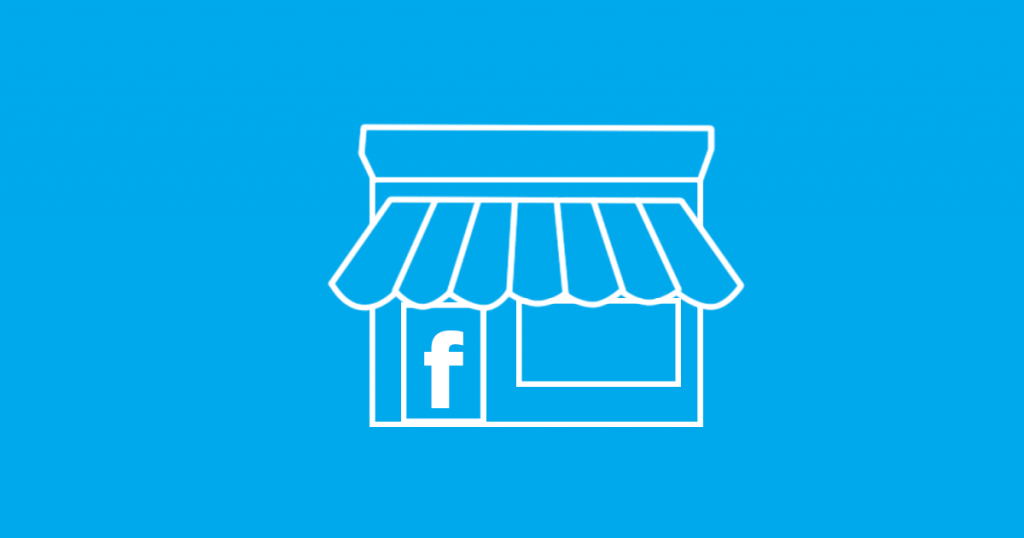This is the fastest account set up ever. When you have a business facebook account, you can create multiple ad accounts, pages, pixels, and most importantly, manage it all from one platform.
We’re going to show you how to set up a facebook business account in 10 minutes or less.
Register for a Facebook Business Account
Go to www.business.facebook.com
If you already have a FB page, make sure you use your regular Facebook account email
when you sign up for a business account. It makes it easier to migrate Pages you own to your business account.

The sign up is pretty self-explanatory. You fill in your basic info. Don’t worry about a ton
of the setup. You’ll be able to change these things later
Next, Go to your settings. This is where all of the important set up happens:

Set up Step 2: Add people
Next, go to the “business settings tab.” Once there you should click these buttons:

If you are working with me, put my personal email into the email slot. Make sure admin access is on.
If you are adding other people for specific roles, such as publishing content or responding to messages, be sure to give them the appropriate access.
Set Up Step #3: Add a Payment Method
There is no cost to set up a Facebook business account, but one of the main reasons why you do it is to purchase ads and build a scalable business.
To add a payment method, go here:
 Again, self-explanatory.
Again, self-explanatory.
You fill in your credit card details and hit save/add.
You’ll be able to add this payment method to your ad account(s) to run ads.
At this point, If you work with me, you’re done. I’ll set up the rest. Send me a quick email or message saying “ALL SET UP” to notify me that you are done.
If you are doing this “Lone wolf style,” continue with the next steps.
Set Up Step #4: Add a Page
Business Manager allows you to create pages in seconds. Go here:

After you fill in your details such as what industry you are in, you can publish the page an move on. Again, don’t worry about all of the cover photos and content just yet. You are merely trying to get up and running as fast and efficiently as possible.
Set Up Step #5: Add an Ad Account
This is just like adding a page. You go to “add” and fill in the necessary details (as seen in the image).
You’ll be able to add your payment method later on.

Top Tip:
Add a second ad account in case Facebook gets finicky about an ad and for one reason or another shuts down your primary ad account.
Step #6: Set up Advanced Tracking and Custom Audiences
Congratulations, you are all set up. The next step would be to add advanced tracking and custom audiences- which, if you’re working with me, is done for you or with you.
Conclusion
If setting up this facebook business manager account was difficult before, this step by step article should help you to make sure it takes you no longer than 10 minutes.
If you have any questions about our services, click here.
If you want to get in contact with my team to build out professional sales funnels, you can contact me here.
Talk soon,
David